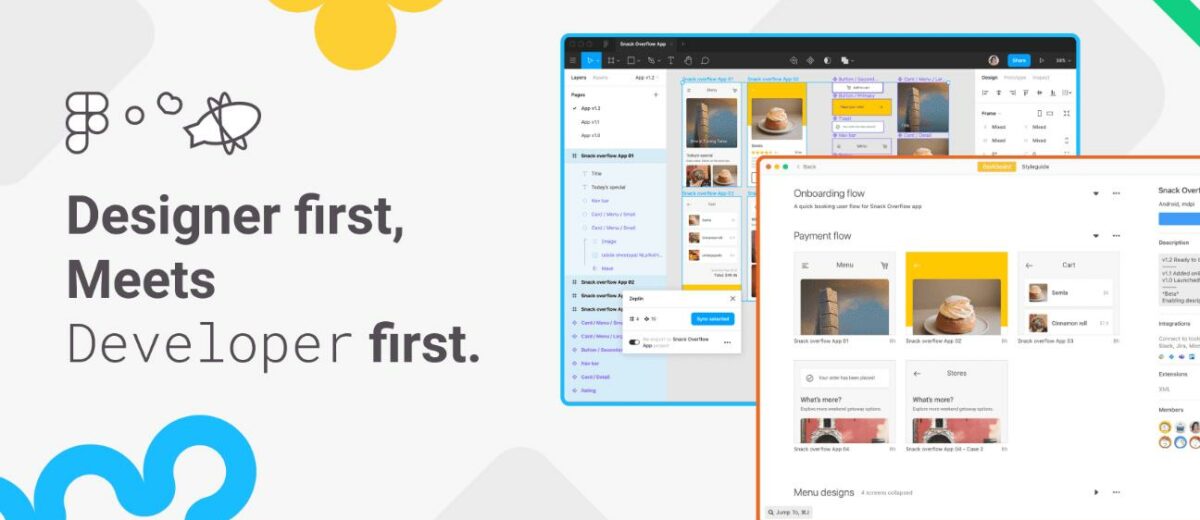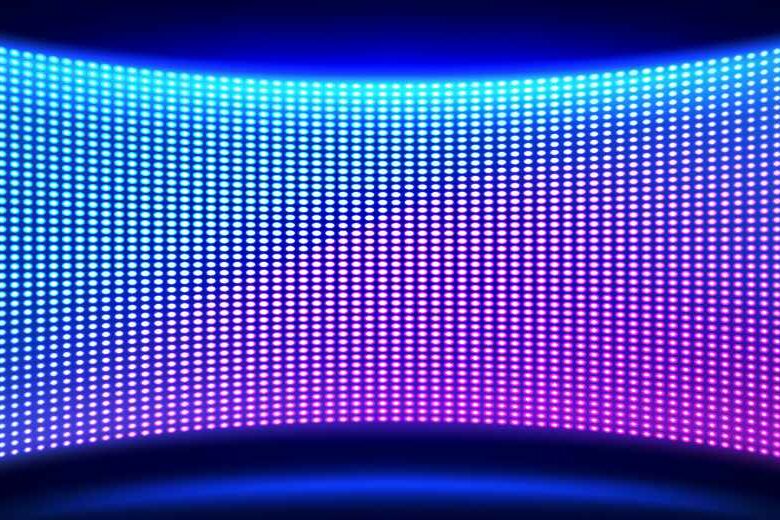Save time in Figma with Zeplin
“Figma is a great design tool, but with Zeplin it can be even better.”
A designer and a developer have quite distinct roles in the workplace, but as product creation necessitates close collaboration, tools like Figma have made it easy for designers and developers to work together.
However, every project has its own structure and collaboration between designers and developers isn’t always easy. When a project moves from the design stage to the implementation stage, the most common source of difficulties is the interaction between the designer and the developer.
In this article, we’ll go over the best practises for design to development handoff in Figma with Zeplin – a collaborative tool that makes the handoff process easier for both designers and developers.
How Designers & Developers Can Work Seamlessly in Figma?
- Work with a solid design system
- Keep your files structured and organised
- Productive communication
- Simplify the handoff process
- What’s next after handoff?
1. Work with a solid design system
Working with a solid design system enhances designer-developer communication. You can create a clear framework and complement the design stages with examples so that developers can see functionality in action.
Zeplin’s Global Styleguides provides code samples, as well as a thorough explanation of the user interface and visual characteristics. You can create styleguides to organize components, colors and text styles and link them to multiple projects.
This makes it easy for developers to reference your design system across all of your projects.
2. Keep your files structured and organised
When developers have access to design files that contain dozens of in-progress frames, iterations, components, and more, it’s a good idea to clarify which sections of the files are ready to use and which are still being worked on.
However, if you’re spending a lot of time in Figma organizing your design files, adding extra layers to explain your design, adding flows to show user journeys, notes to clarify intention, Zeplin will you help eliminate the time spent on design file preparations.
In Zeplin, you can import your Figma files and use features like flows, annotations, and screen variants to document your design, and everyone else can see your design and understand it without combing through the files in Figma.
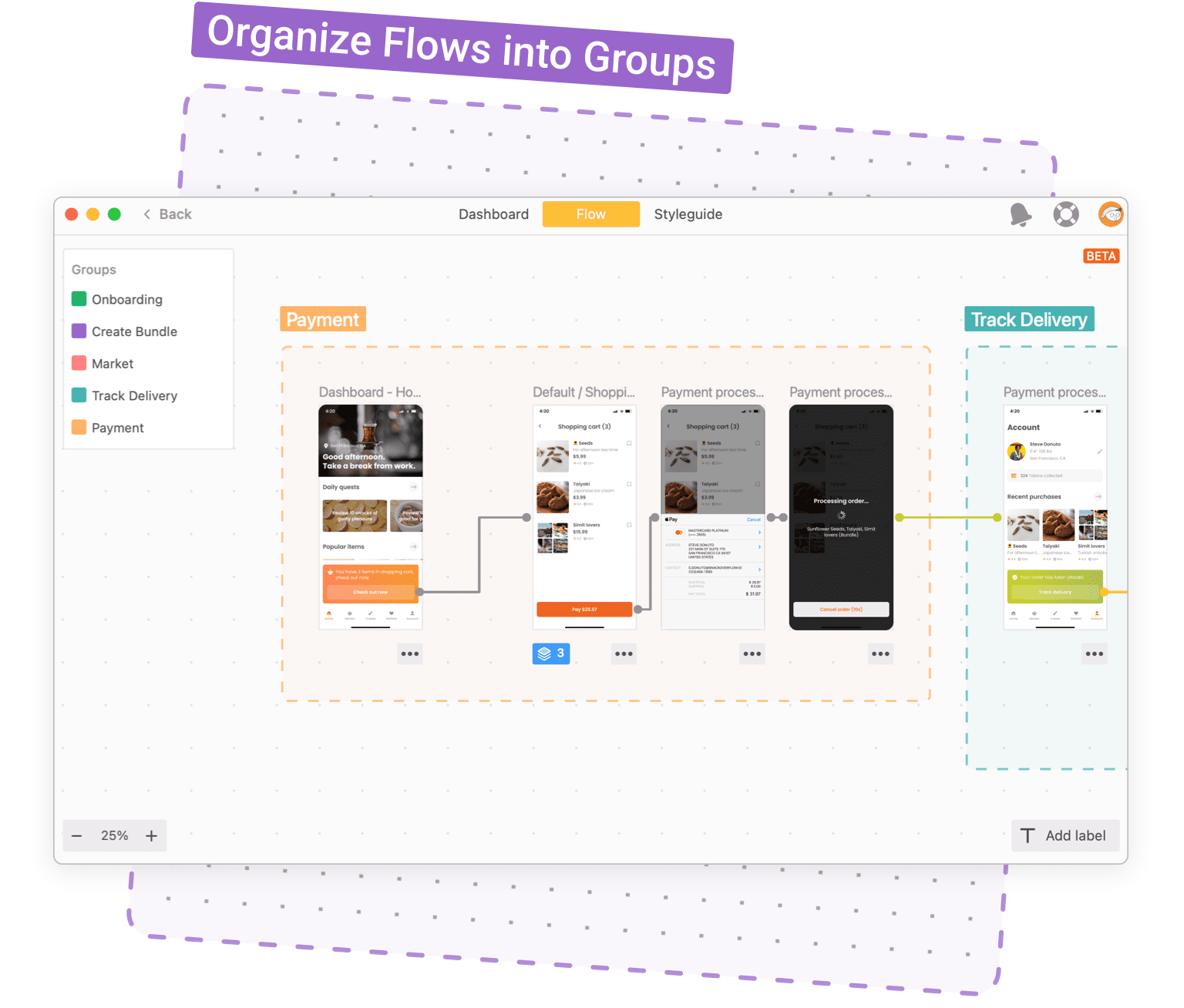
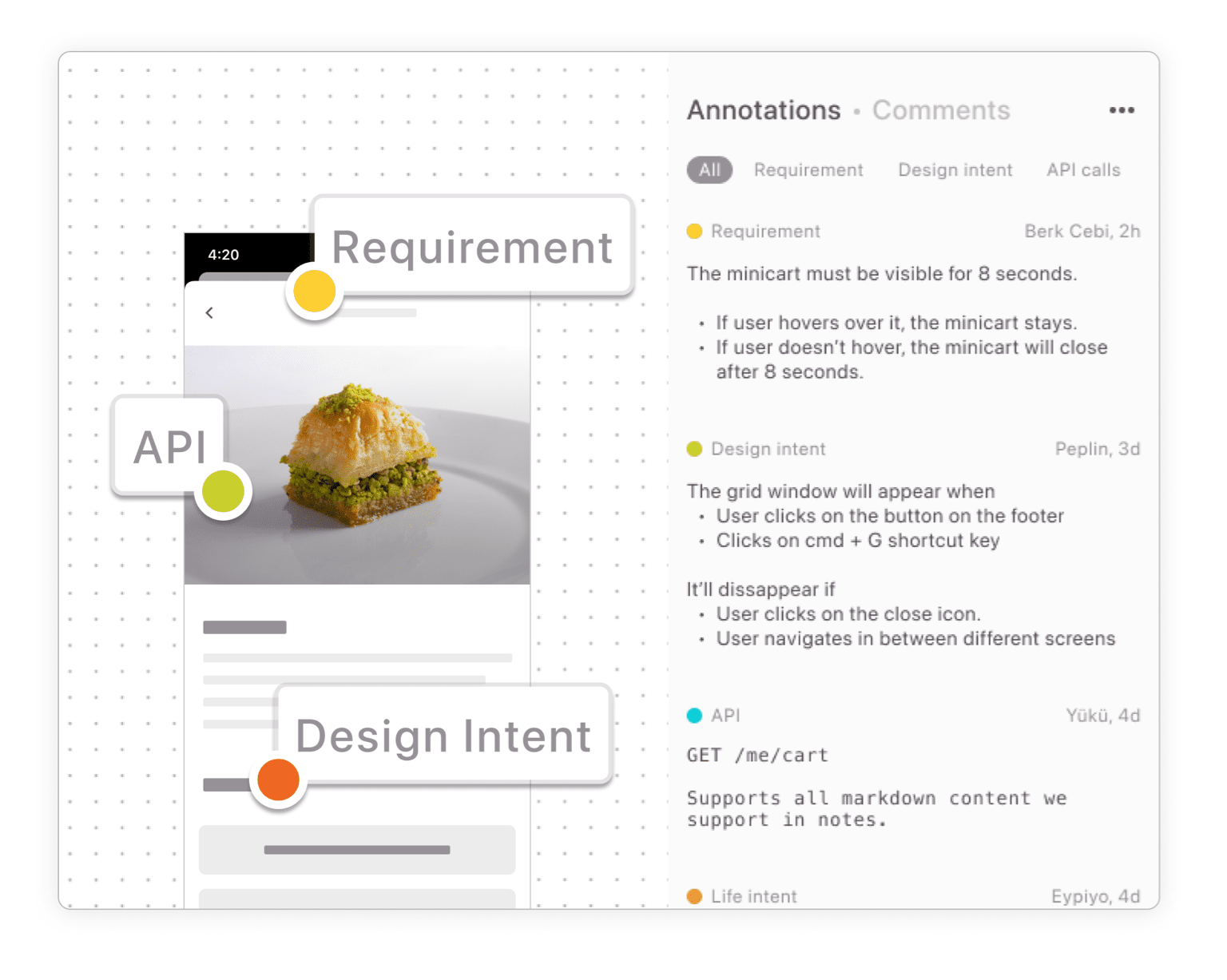
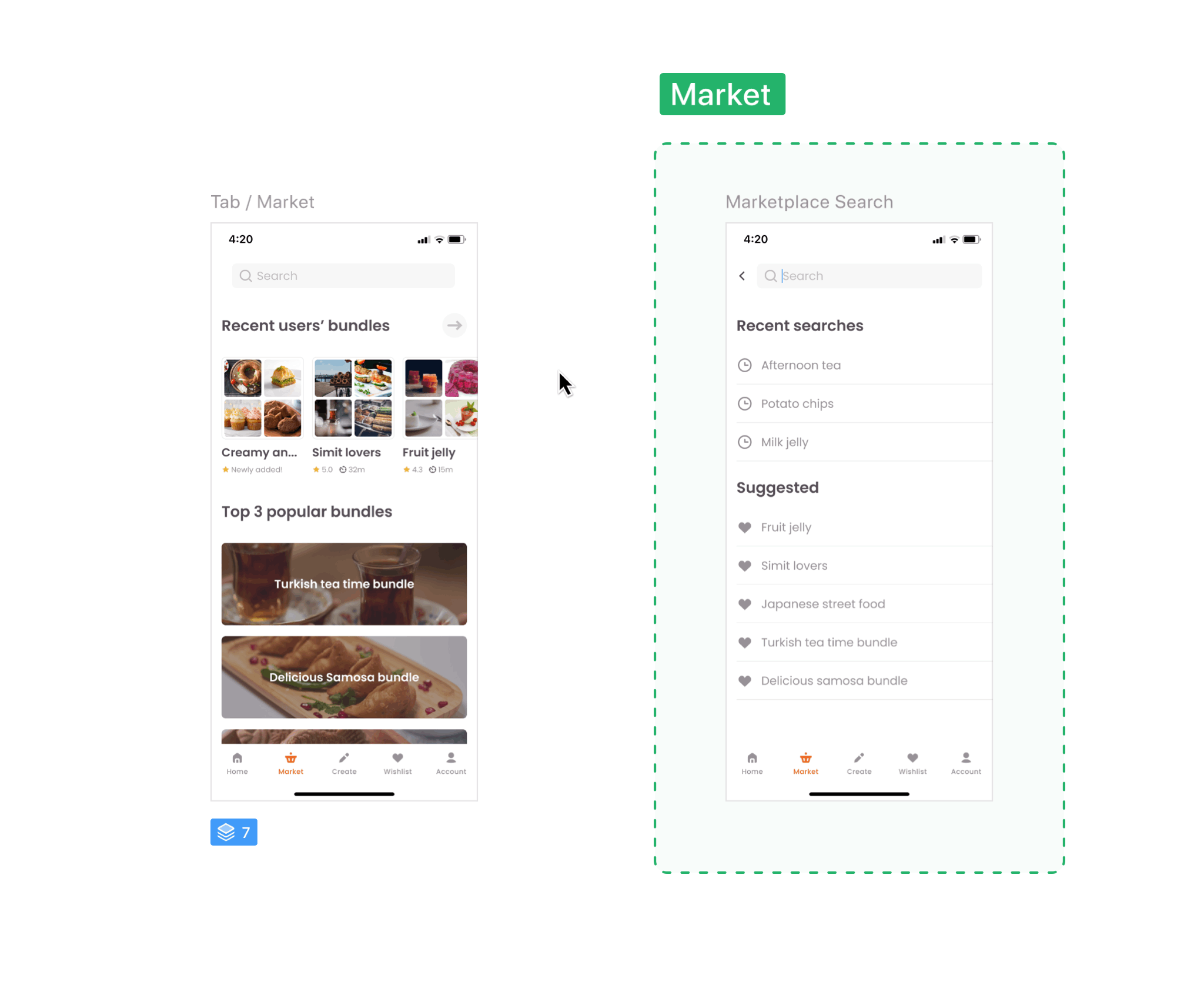
3. Have productive communication
The success of any project depends on a well-coordinated development handoff and a high level of openness to conversation. It is important than ever to be able to listen, hear, and comprehend each other so that the handoff process goes well.
By discussing the handoff in advance with your team, you can catch certain problems early on. This means you won’t have to redo your corrections at the last minute. Face-to-face meetings, brainstorming sessions, and feedback sessions should all be practised.
Create open communication channels and make them available to all team members.
4. Simplify the handoff process
The design-to-development handoff process can get very technical. When designers hand off their files to developers, there is often a lot of back and forth that continues — if the design file is changed, developers have to be notified and the changes have to be pointed out to them.
To simplify handoff processes in Figma, you can:
- Explain to developers how to work with a collaboration tool
Sometimes you may tend to assume that everyone on your team knows how to utilise the tools or plugins that you use, but this isn’t always the case. It’s important to tell your team what design tools you use and if there’s a need, show them how to use it.
- Be clear and transparent
If you follow a clear procedure, then developers will be able to find information in your visual assets without having to ask each time, resulting in improved collaboration and saving time.
- Use version control the explain your design easier
You can use Zeplin to provide clarity to your team on exactly what to build and keep everyone in sync. In Zeplin, version control is done on a screen-by-screen basis. When you edit designs, changes are automatically documented and commit messages note the changes in each version, so developers know when changes are made, and when a design file is still in progress or is finalized.
5. What’s next after handoff?
While working in Figma, developers won’t always know what to build when looking at a design file, if a component is new or changed or if it’s utilised in other screens. They may not have quick access to component behaviour instructions while working with screens.
So find out if your developers need additional information. To assist them, you can use Zeplin to show all components in just one click. You can pin design instructions for components using linked annotations; that remains attached wherever the component is used in a project, with documentation alongside the screen.
It’s important to continue building close relationships with your developers and be as helpful as you can after you have completed the design handoff. Continue to communicate with your developers and be open to feedback and questions.
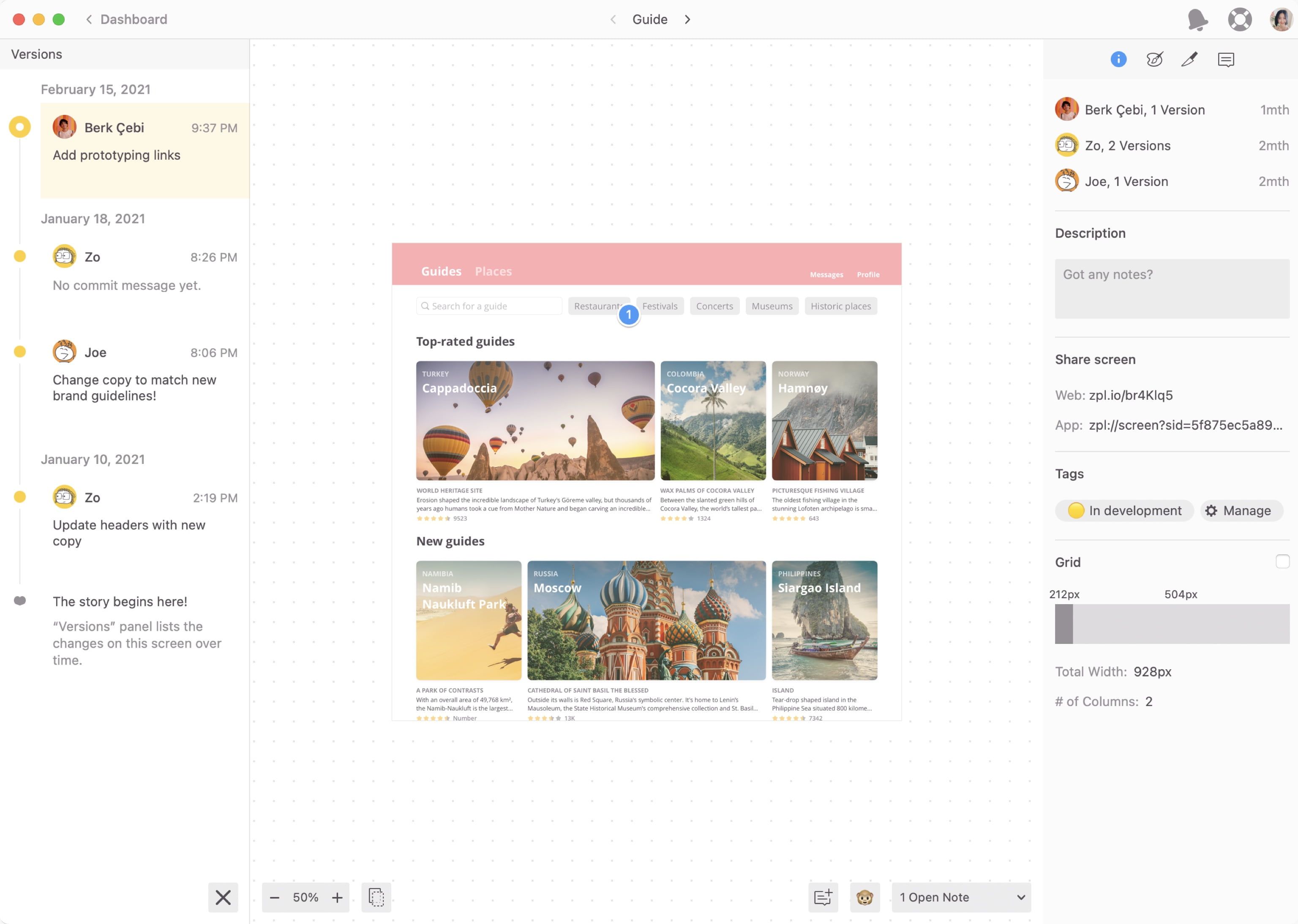
Final thoughts
We hope this article will help you improve or create new ways to collaborate and hand off designs effectively.
Do you and your team have any tips to share about Figma Developer handoff? Please leave your thoughts in the comment below. Thanks for reading!
Zeplin + Figma is better
Disclosure: This is a sponsored post by Zeplin. We are disclosing this in accordance with the Federal Trade Commission’s guidelines. We only recommend products or services we personally believe will be good and valuable to our readers.